How much RAM do I need for gaming?
Posted on 3:14pm, Thursday 5th December, 2022
16GB of RAM is the recommended minimum in order to play most modern games and for carrying out multiple tasks at once, most games still only require 8GB of RAM, but as more modern titles are released RAM requirements are increasing, so it's good practice to install at least 16GB of RAM in your gaming PC, upgrading to 32GB will see you by long into the future.
How RAM Works
Random Access Memory helps your computer speed up operations by temporarily storing files that it needs to access quickly so that applications, websites and games can load faster. More RAM means faster performance when gaming, browsing the internet or carrying out other tasks.
On the other hand, you may be thinking how is RAM different to an SSD or HDD?
Simple, RAM is a computer's short-term memory, while SSDs and HDDs are its long-term memory, both are extremely important but work very differently.
What RAM is Compatible with my Motherboard?
Finding RAM that's compatible with your Motherboard can be a confusing process for those without much knowledge of how the two work together,
Most modern motherboards support up to 128GB of RAM, so you should be able to install as much as you need. However, before you go ahead and install that extra memory, you need to make sure that it's compatible. RAM is divided into two types - Dynamic RAM (DRAM) and Static RAM (SRAM).
DRAM
Dynamic RAM is the memory that you will find in most computing systems due to its price, located close to your processor so that your computer can quickly access your processes, each memory cell is made up of a transistor and a capacitor with an integrated circuit
SRAM
Static RAM is similar to DRAM but includes up to four and six transistors and also retains data in the memory for as long as there is power going to the system, (which dynamic ram doesn't do, SRAM is much faster but also more expensive,
DDR4 and DDR3 are categories of Dynamic RAM and DDR4 (with DDR5 fast approaching) is generally standard for gaming purposes as it's more reliable and faster than DDR3, and some motherboards will only accept RAM in a certain category.
If you're looking to upgrade your RAM, be aware that it can increase the risk of data loss or a system crash. It's important to do it safely and with caution, to avoid any unwanted incidents. The easiest way to check if your motherboard is compatible with your chosen RAM is by checking your motherboard manufacturer's website.
If you don't know what make and model your Motherboard is, follow the steps below to learn how to check:
How to check your Motherboard Model
Press your "Windows" key and then type "System Information" in the search box.
Open system information and a window will pop up with all of your systems information
Under System Summary, look for BaseBaord Manufacturer and BaseBoard Product.
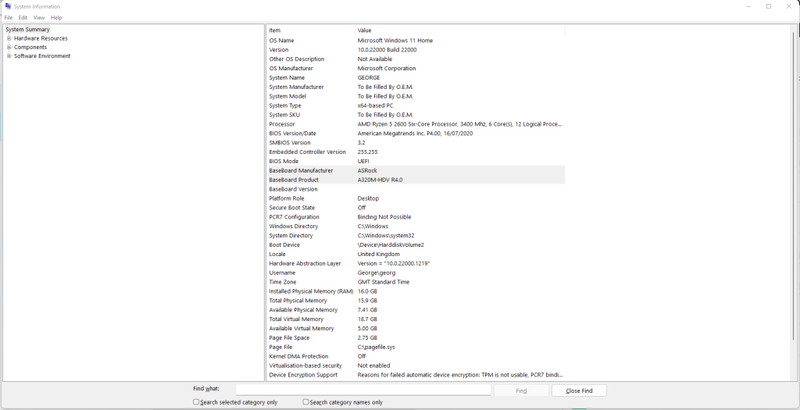
With the value information of these two items, you can then Google search the make and model of the product and find your Motherboard specs.
After a quick search, I found the specs of my motherboard from the ASRock website, Pay close attention to the two sections that I have underlined below:
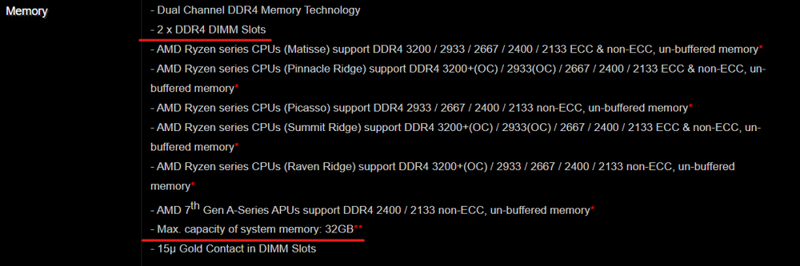
My specific motherboard has a Max Capacity of 32GB and only two DDR4 DIMM slots, this means that any memory I install will have to be DDR4 and I can't exceed 32GB of RAM.
It's best practice to install RAM sticks of the same brand, as each manufacturer develops their RAM differently, doing so will avoid any potential drops in performance and incompatibility issues.
What Is Dual-Channel RAM?
Gaming on a computer is a lot of fun, but sometimes it can be not easy to run graphics-intense games and applications without crashing. That's where dual-channel RAM comes in.
Dual-Channel RAM allows for better performance in memory-intensive tasks. Most of the time, computers with 64-bit architecture come with dual-channel RAM, so it's important to check if your computer has it. If you're not sure, there is a simple way to see if your computer is running dual-channel:
First, if you're motherboard has two RAM slots you are capable of running dual-channel, a way to check if you're currently running dual-channel is:
How to check if your memory is running in dual channel:
- Download a program called CPU-Z here.
- Run the program
- Go to the memory tab,
- If your PC is running dual channels next to 'Channel #' it will say one of three things: 'Dual', 2 x 64-bit or 2 x 32-bit
What RAM Speed Do I Need?
There are a few factors that can affect how much RAM your computer needs, and gaming is one of them.
To find out how much RAM your PC needs, first open enter Ctrl + Shift + Esc to enter Task Manager, then click the Performance tab and go down to Memory, There, you'll be able to see how much memory (RAM) is currently allocated and what kind of performance degradation occurs when this memory is used up.
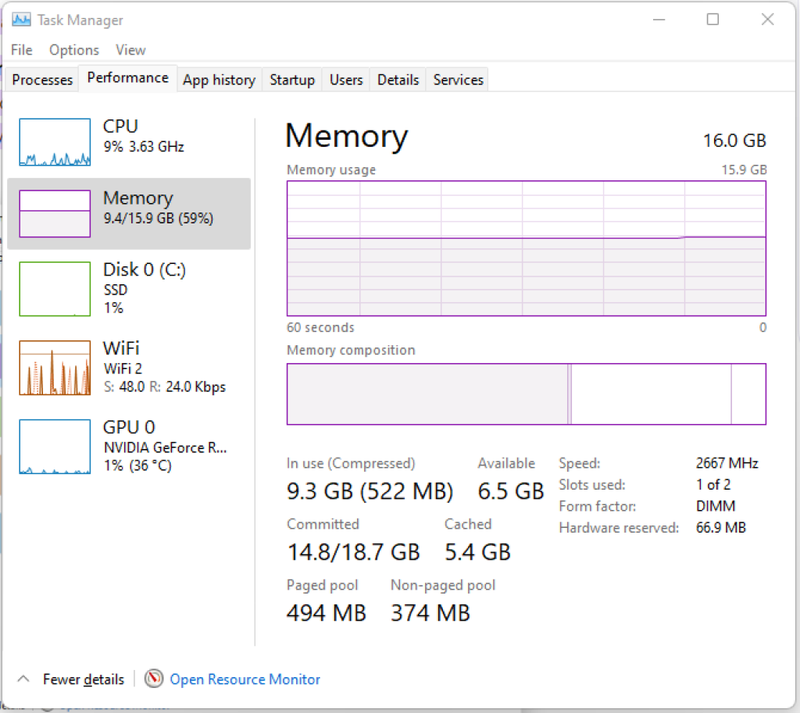
From the screen dump above you can see that of the 16GB of RAM I have available on my machine, 9.3 GB is being used and 6.5 GB is available with a speed of 2667 MHz, at the time of writing this guide, the only applications I have running are Google Chrome, Skype and Sticky Notes, to cut this usage down I could go into the Processes section of Task Manager and end as many unnecessary background tasks as possible, however, I could comfortably play a game, that has a minimum ram requirement of 8 GB and have Google Chrome open at the same time with minimal tabs.
To figure out exactly how fast you need your RAM speed to be, you will need to look at the RAM requirements of your most intensive games, and upgrade your RAM to either meet the requirement or exceed it.
8GB vs 16GB RAM
There is a big difference in PC performance between having 8GB of RAM and 16GB installed, That's why it's important to understand the amount of RAM that you need to have a fully optimized gaming experience.
The amount of RAM you need will vary depending on the type of game you're playing and your computer specifications. 8GB of RAM is a good minimum amount of RAM to have for general use, but 16GB is better if you play the latest PC games. Additionally, Installing more RAM can also improve performance and speed up programs like Google Chrome or Photoshop.
Some of the latest games take full advantage of a full 16GB of RAM. So comparing 8GB to 16GB doesn't make a whole lot of sense, as in the PC world more RAM is always better, however, it's a plus to understand what you can and can't do with the amount of RAM you have installed.
Let's take a look at the pros and cons of installing 16GB over 8GB:
Pros
- Significantly greater ability to run games and multiple programs, coupled with an AMD or NVIDIA graphics card 16GB is considered a sweet spot.
- Your system will be able to run the latest game releases
- Basic multi-tasking
Cons
- Could be a waste if you don’t need that much RAM.
- Small chance of lag when doing serious multi-tasking
32GB vs 64GB RAM
More RAM means faster performance when gaming, especially in older games that were designed for 4GB of RAM or less. Installing additional RAM modules can boost your 0.1% and 1% FPS lows in certain situations. This will give you a large buffer so you can multitask whilst gaming without worrying. However, there is no tangible difference in FPS compared with 32GB of RAM.
Some people consider 32GB to be overkill as most games will not use anything close to 32GB RAM, with this argument the same reasoning applies to installing 64GB.
However, if you choose to install 32GB or even 64GB some of the pros and cons are:
Pros
- You'll have the absolute top-speed performance
- No stuttering issues
- No lagging issues
- You will be able to play any game you want
- Run multiple programs simultaneously
Cons
- Greater energy consumption than 16GB RAM
- More expensive
How Much RAM Is right?
The quantity of RAM installed can heavily impact gaming performance. In truth, more memory allows for quicker performance and the amount you install depends entirely on how you plan on using the machine.
The reality is that 16GB of RAM is more than sufficient for most computing tasks like gaming, internet browsing, and light multi-tasking, but installing 32GB and upward would mean that your PC can handle pretty much anything that you want to throw at it, such as Video Editing, Music Production, or even using programs like Adobe After Effects.
Gaming PCs are essentially just very powerful computers, and not being held back by your components is a big plus.
Having enough memory is essential for gamers who want to run graphics settings at ultra-high levels and play popular games without any hiccups. Additionally, multi-channel memory (like dual-channel RAM) increases data transfer speed, making it easier for you to access your files and downloads.
How much RAM do consoles have?
Gaming on a Console can be a vastly different experience from gaming on a PC. Gaming consoles like the Xbox One and PlayStation 4 come with a minimum of 8 GB of RAM, while a Playstation 5 and the Xbox Series X come with 16GB, while gaming on either of these consoles is no doubt enjoyable, a weakness to console gaming is that their RAM is not upgradeable.
Recommended RAM
Gaming on a PC requires a good amount of memory and it's important to know what the best brands are and what you should look at buying, here is our list of our top 4 ram sticks that work well with most setups:
- The G.Skill Trident Z5 RGB DDR5-6000 is a great option for gaming because of its speed, quality, and affordability.
- For gaming on laptops, the Samsung DDR5-4800 is a good choice because of its low latency and high bandwidth.
- The TeamGroup T-Force Xtreem ARGB DDR4-3600 is another great option for gaming on laptops because of its speed, quality, and affordability.
- For gaming on PCs, the Patriot Viper Steel DDR4-4400 is a great option because of its speed and quality.
Through reading this guide you will have learned how to determine the amount of RAM, you need for gaming and other day-to-day tasks, it doesn't matter whether you buy pre-built or build your own PC from scratch, these methods are great practice for anyone who wants have more in-depth knowledge about how to upgrade their RAM and other components.